Lights.app is a "SUPER SWITCH" created along the principles of myHomeVillage.com: A "virtual switch" with a simple configuration because it discover the installed devices in the home, including gateways IP and lights. In one-click the user monitors and control all lights in the home. SAY NO to the nightmare of entering the types and addresses for all your switches …. Make it simple, for all users, and let the smart computer and the smart home do the work for you. It is advisable to make several copies and rename lights.app to many scenarios, each with its own icon. Every time light.app is run it discovers the gateway and the available devices, making it simpler for the user to keep an updated list of installed devices.
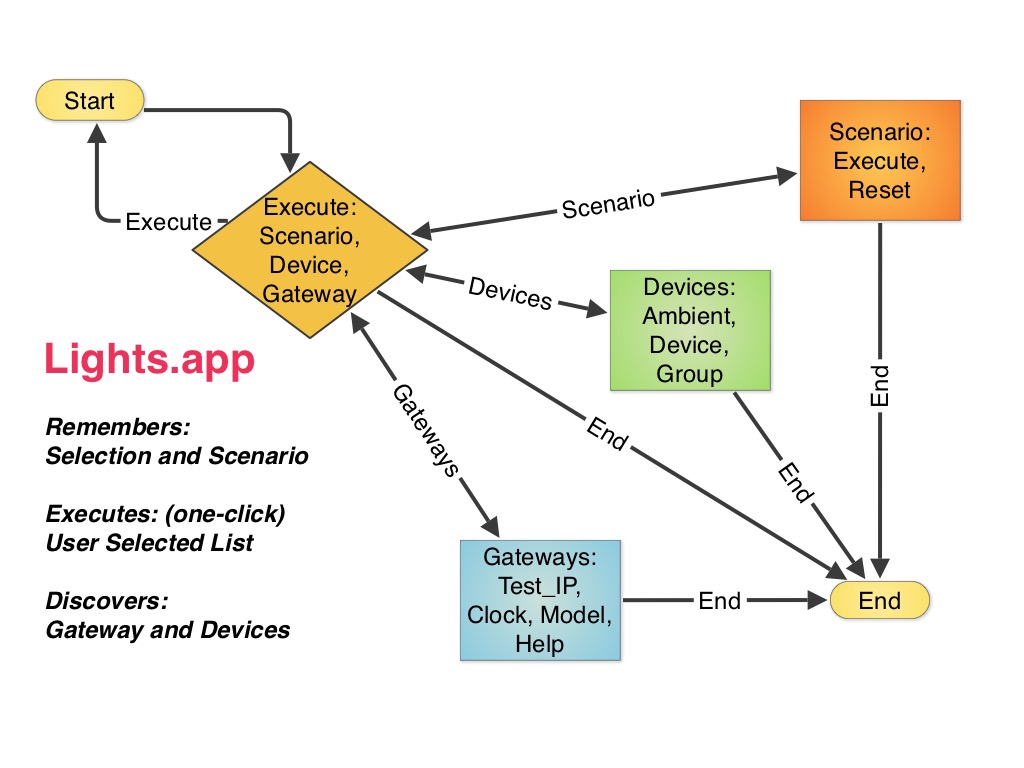
Lights.app enables the user to discover and control all lights in a single windows and in-one-click.
The first time Lights.app is launched it shows the gateway IP, model, and clock for the available gateway, and it presents three buttons: mhVillage to open the help URL, TestIP to select and test the listed gateway IP, and List to display the available devices and their status. The user may enter a different IP address, like the IP of a remote gateway. The Lights.app remembers the gateway IP, and it reuses the same IP address every time the application is used and until "Gateways" is selected.
List: in one-click the light.app builds a list of all available lights and their status, followed by the words Scenario, Devices, Gateways, and End. There are two buttons: Cancel, to clear the selection and re-execute List, and Execute, to toggle the status of the selected devices in the list, and it shows the List of devices with their new status.
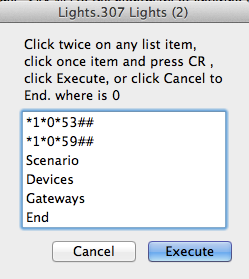
Scenario: Selected list of devices and their status is toggled, the commands are recorded to be executed every time the app runs. Scenario memorizes the previous user selection until the icon is opened by bumping an icon into the scenario icon.
Devices: The user may also select "Where" to configure ambients, single lights and a groups whit the Execute button. The selection of DEVICES list is not a multiple selection as in List.
Gateways: It ignores other selected items, above Gateways, and it opens the Gateways dialog. The user may enter and test a gateway as default gateway. TestIP shows the validated IP, Clock, and Model of the new default gateway to list and control the remote devices.
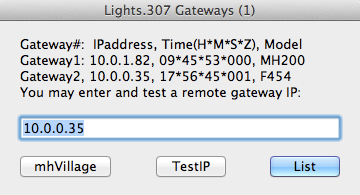
End: it ignores other selected items, above End, and exit the app.
ATTENTION: The switches with PUL mode configuration are not listed in ambients lists. Make sure that all switches that are not used for lighting, like bell and buzzers, are set to PUL mode. They can be used in scenarios after selecting the single device.
Contact Us for comments and help about lights.app.